Setting up Huawei Routers/Mifi
SIMPLE PROCEDURE FOR CUSTOMISING MIFI/ ROUTER
Dear customers,
Please follow the five easy steps below to help you configure your APN (Access Point Name) on your mifi or router in order to be able to register on InterC Network
4G MIFI/Router:
Step 1: Pre-requisite:
- Ensure InterCNetwork service is available
- Ensure the SIM is provisioned on InterCNetwork
- Ensure the mobile phone is 4G enabled
Step 2:
Connect the device to your laptop via WIFI or desktop using the device USB Cable. Open your internet explorer type the generic Huawei device IP address ie 192.168.8.1 (http://192.168.8.1/html/home.html). Thus
The following window will be shown;
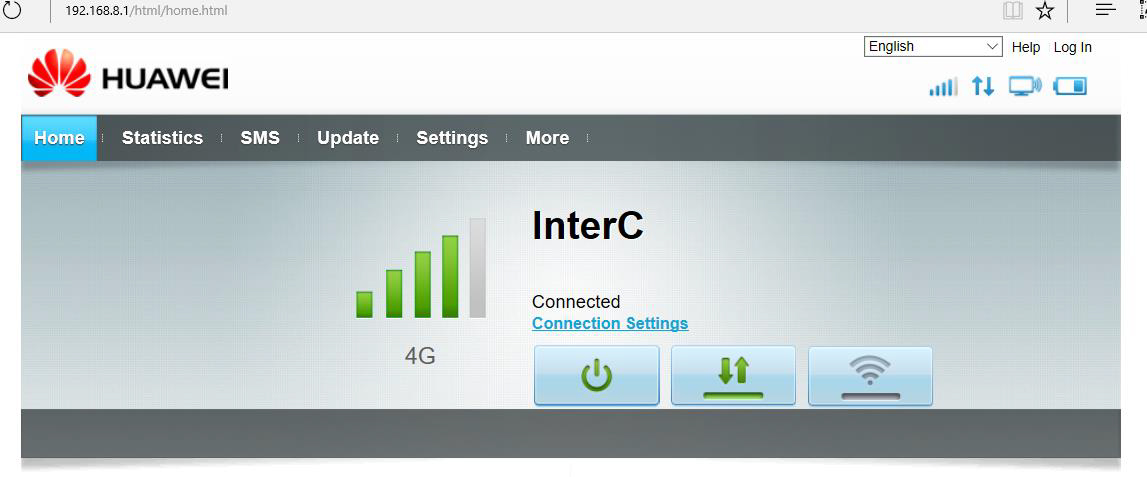
Step 3: Click on settings to configure the APN, another window will popup requesting you for user name and password. Username: Admin Password: Admin.
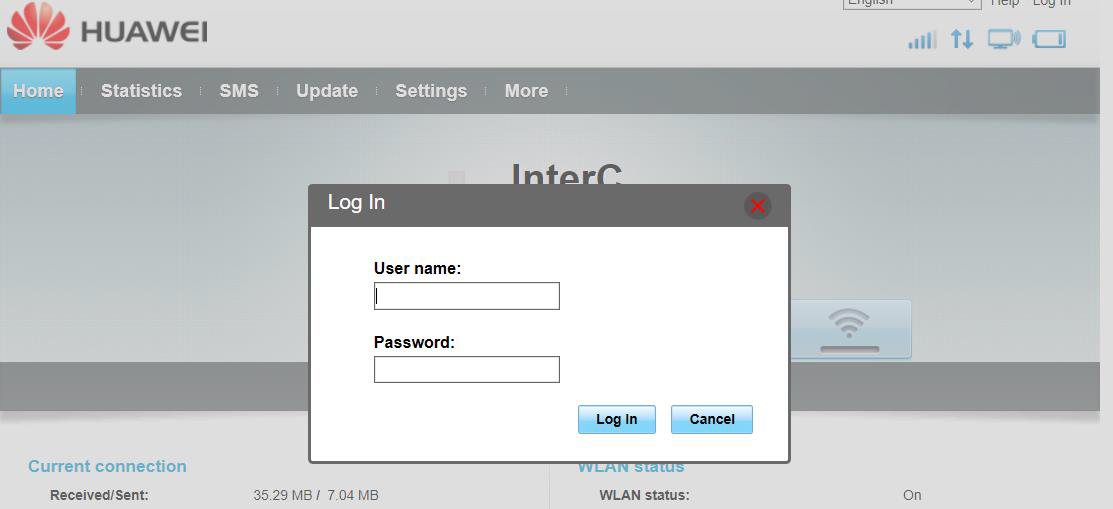
Click Later when ask to change the password, see below:
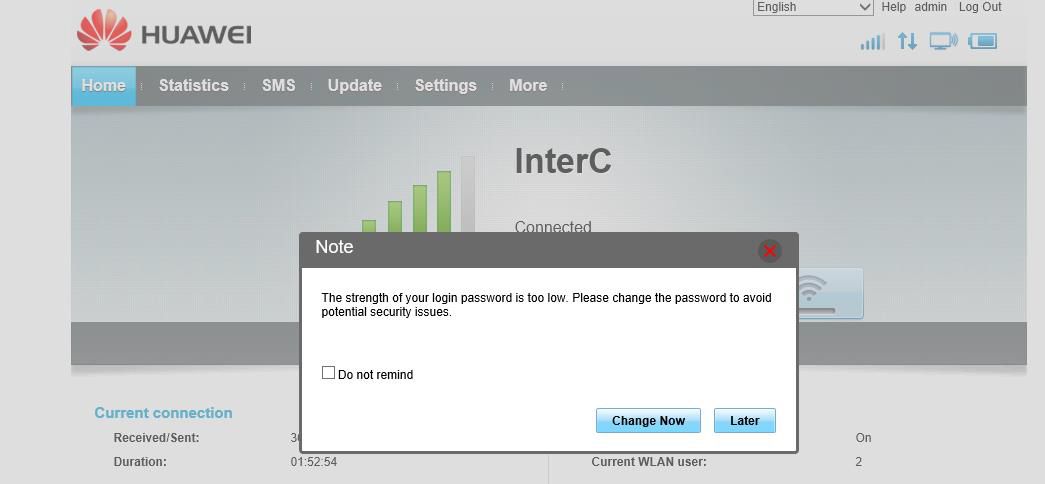
Step 4: On the Configure Profile settings window click on new profile to configure the Profile name and the APN as shown below; Click next to go to the Configure WLAN settings.
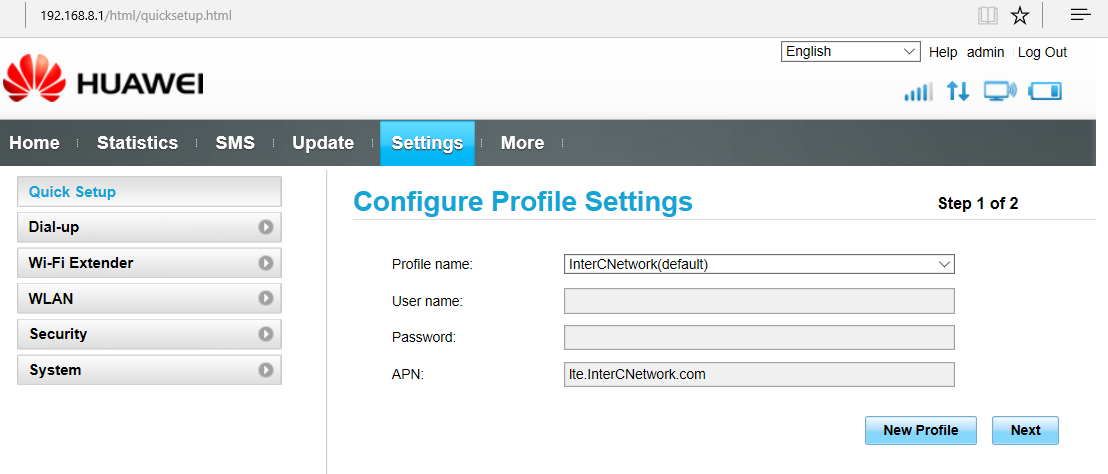
Step 5: You can customise Device name WIFI Key (SSID and WPA pre-shared key) on the below window and then click finish.
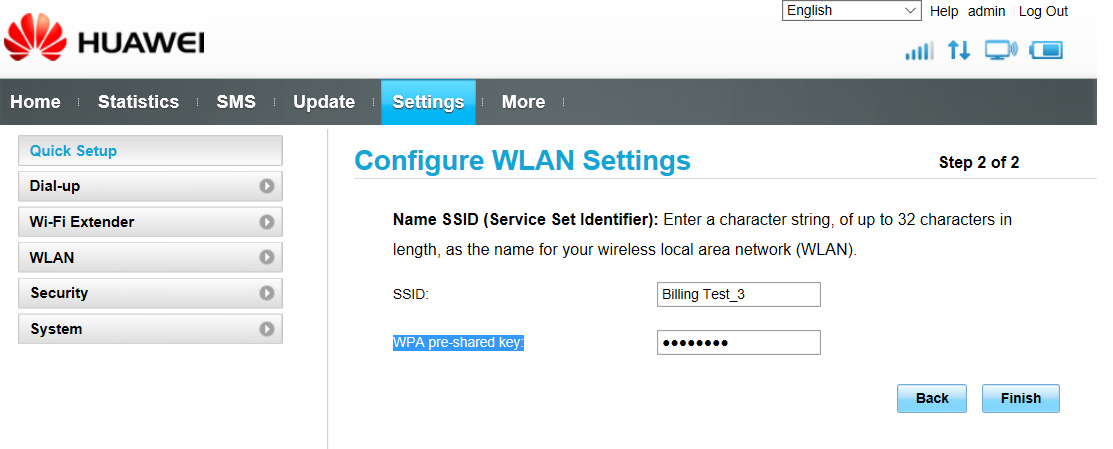
Note: After clicking finish the device will be disconnected. Reconnect to verify your changes.

