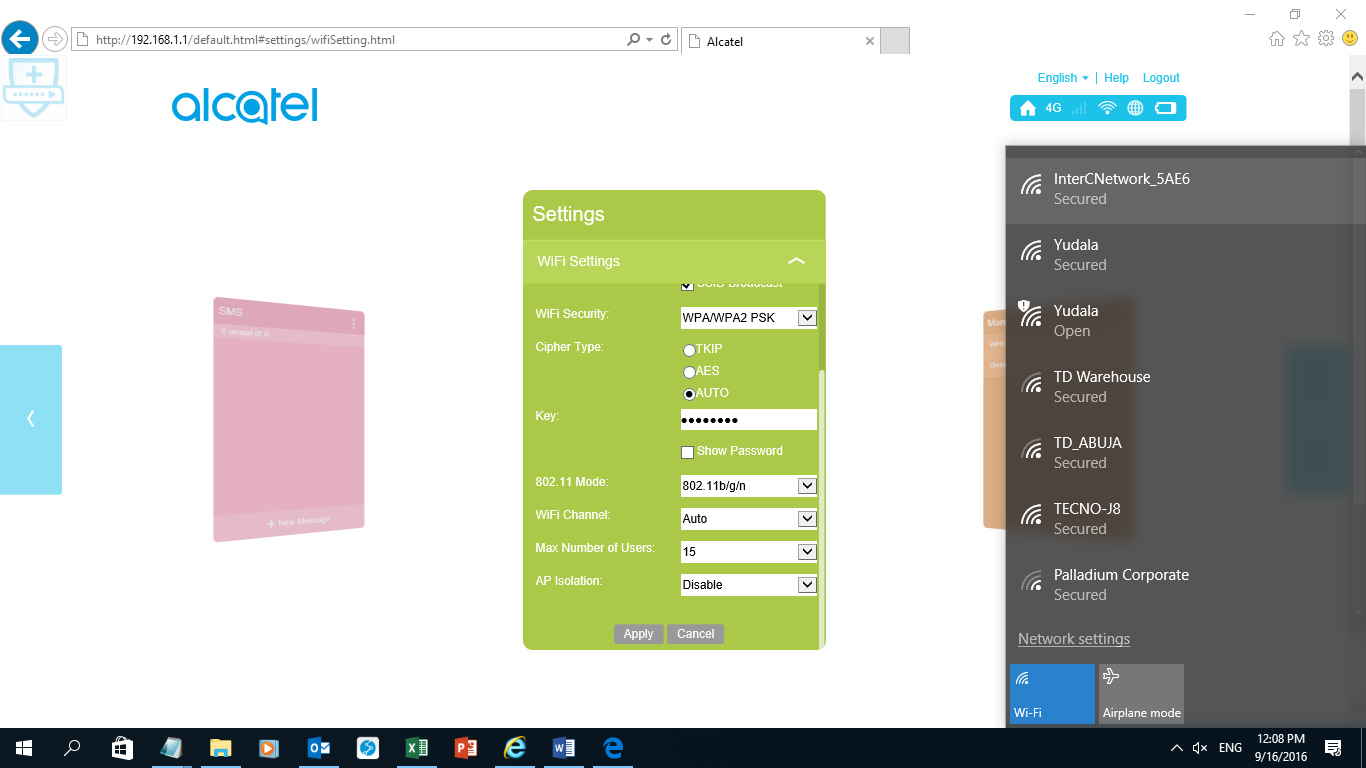Simple Procedure for Customising Alcatel Mifi
Dear customers,
Please follow the nine easy steps to help you configure your APN (Access Point Name) on your Alcatel mifi in order to enable your registration on InterC Network.
Step 1: Pre-requisite:
- Ensure InterC Network service is available
- Ensure the SIM is provisioned on InterC Network
- Ensure it is Alcatel MIFI 4G device
Step 2: Connect the device to your laptop via WIFI or desktop using the device USB Cable. Open your internet browser and type the generic Alcatel device IP address ie 192.168.1.1 (http://192.168.1.1/html/home.html).
Thus:
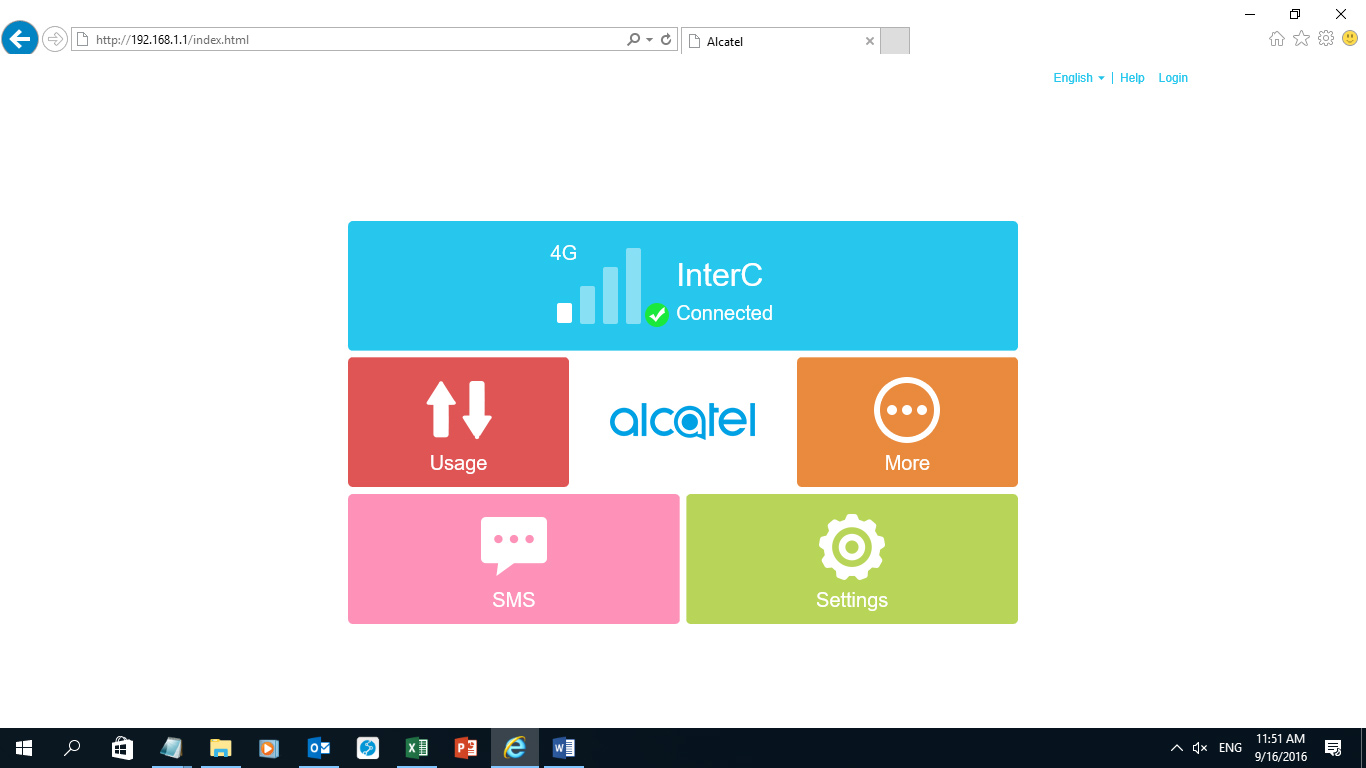
Step 3: Click on settings and enter the password on the popup window below and click; the password is admin in lower case.

The below settings menu will be displayed;
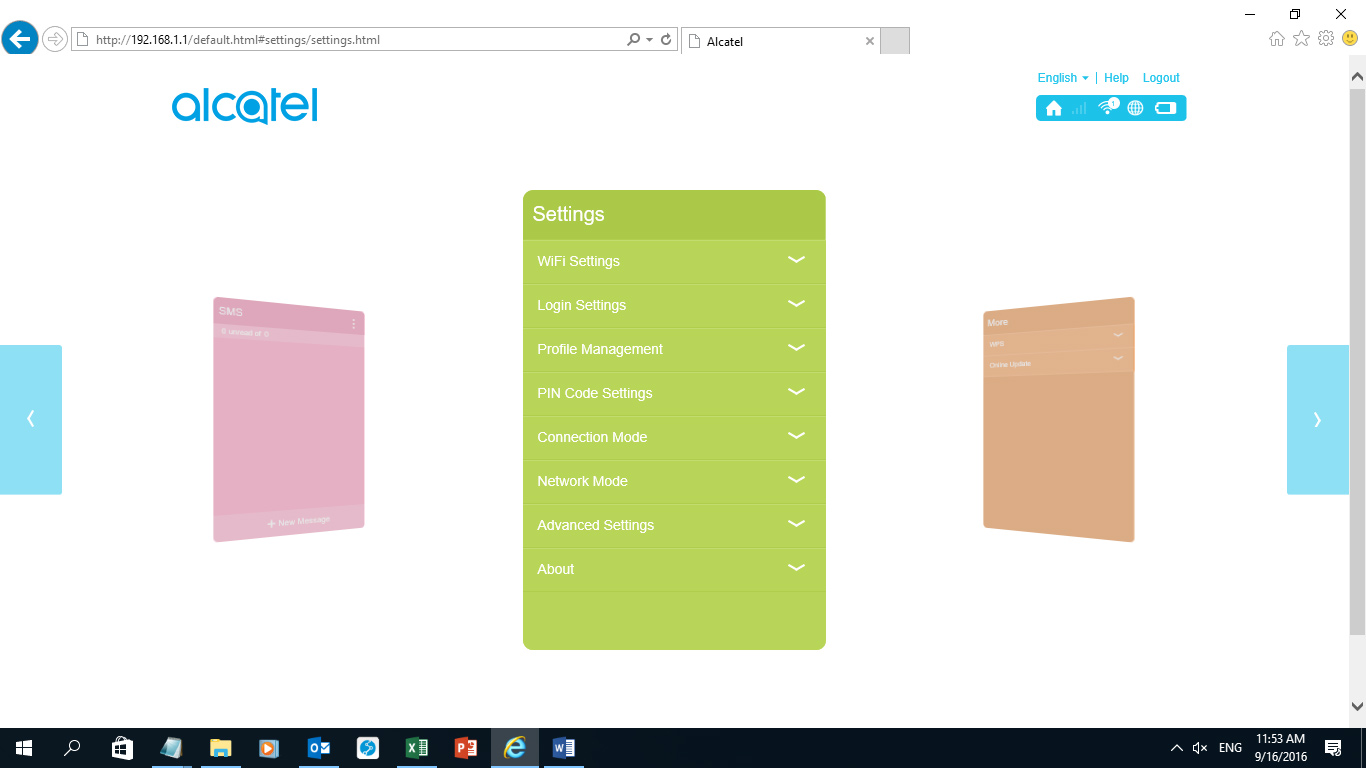
Step 4: Click on Profile Management to configure InterC APN i.e lte.InterCNetwork.com as shown below;
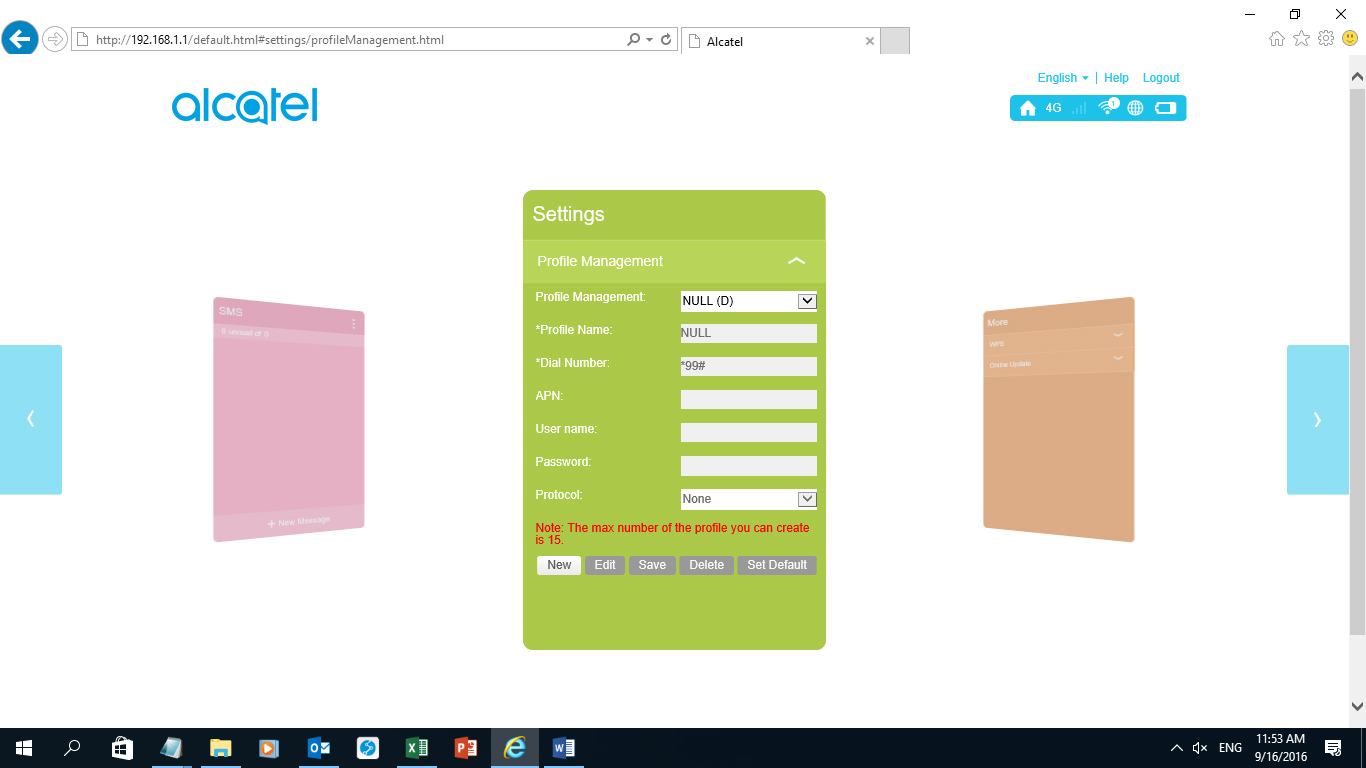
Step 5: click on New and configure the profile name, Dial number and APN fields
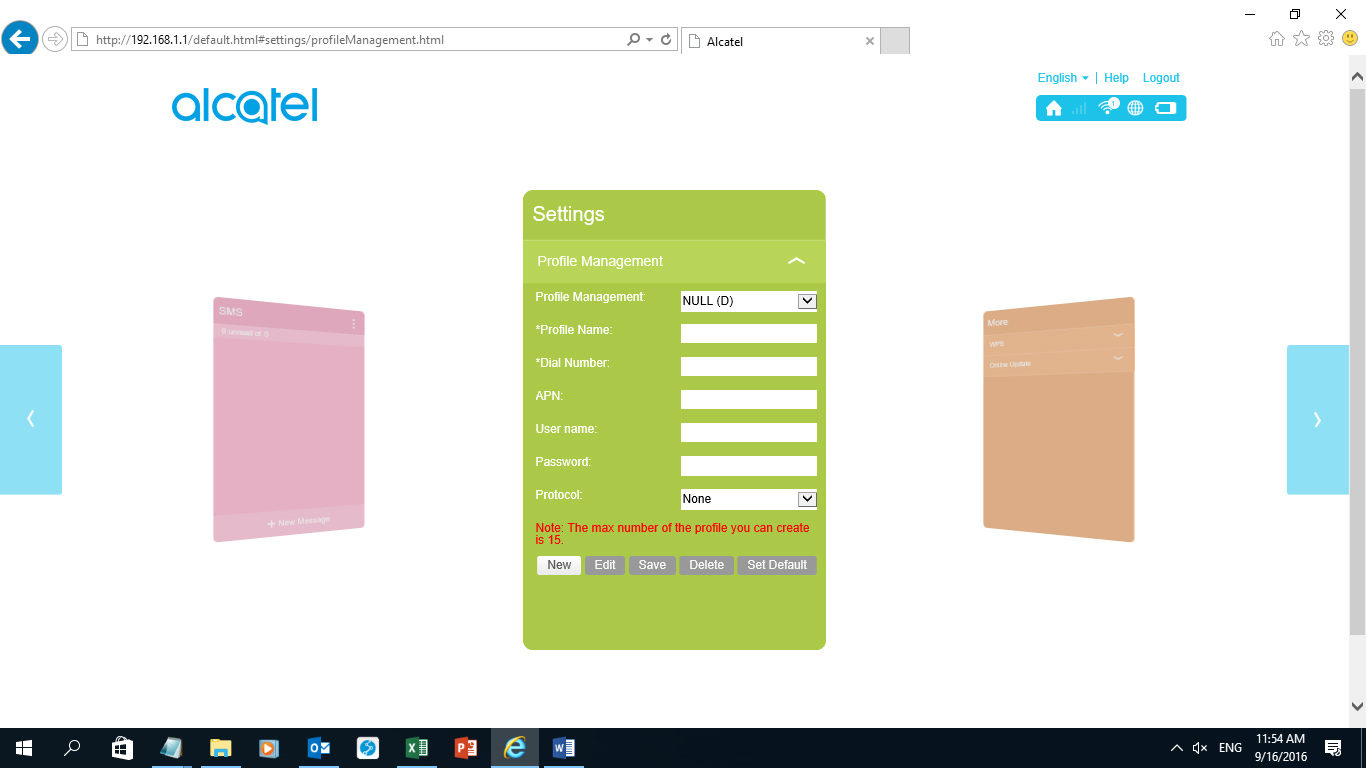
Profile name: InterC Network
Dial number: *99#
APN: lte.InterCNetwork.com
See the illustration in the below snapshot:
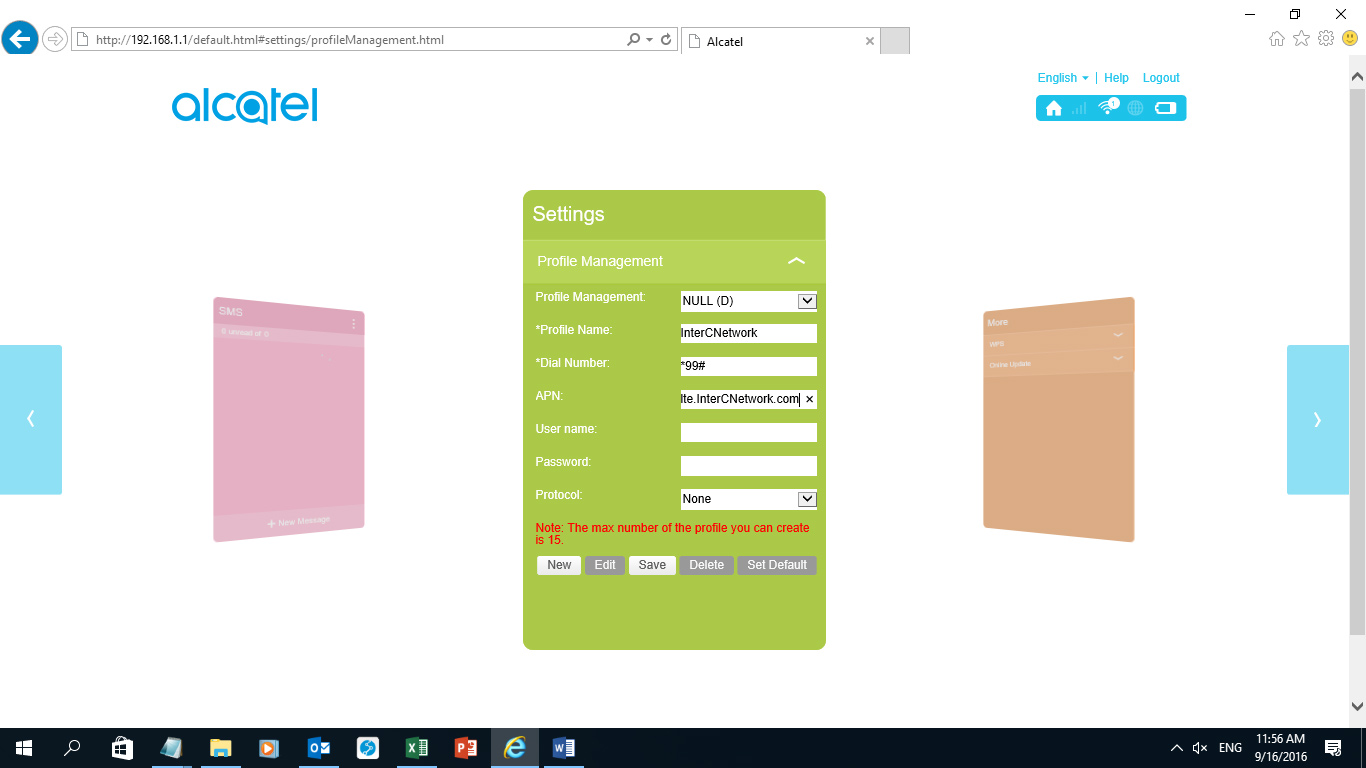
Step 6: Click on the save tab to save your entries and then click ok.
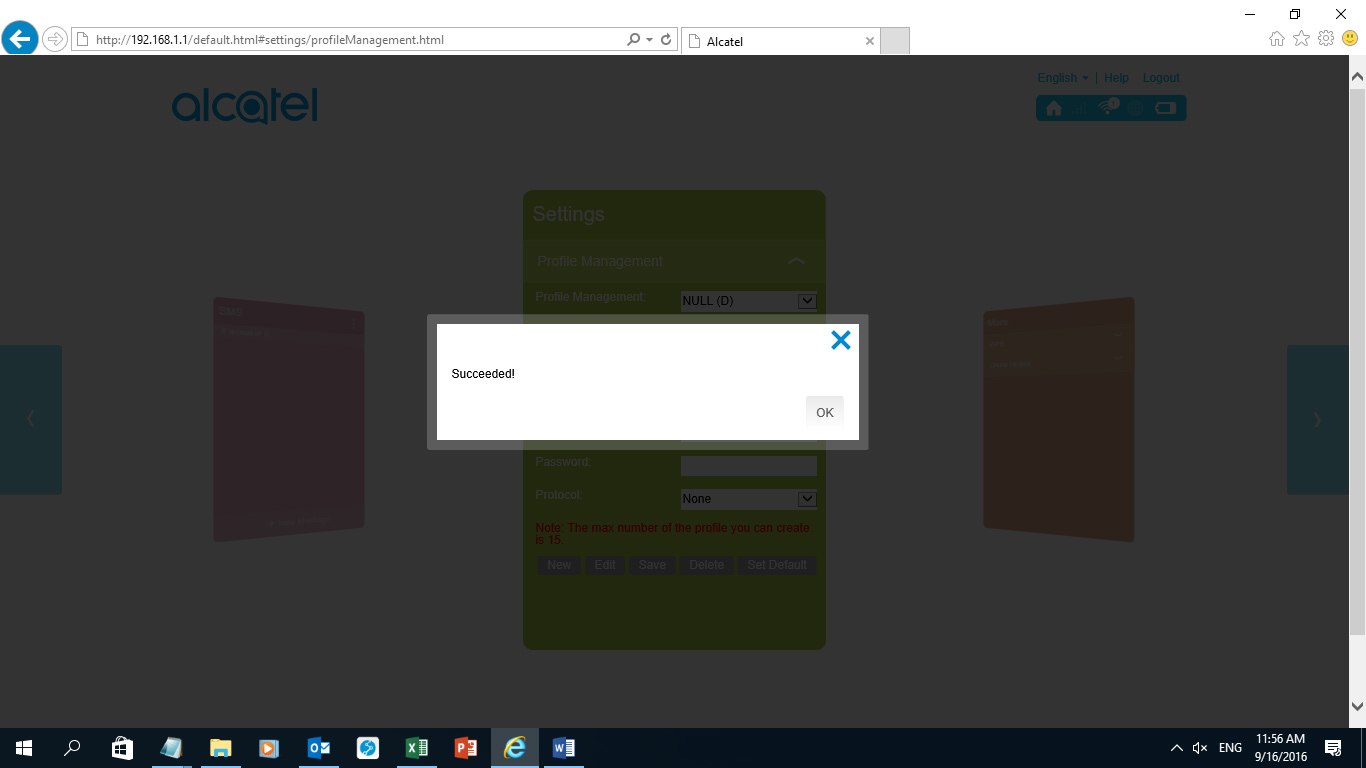
Step 7: Click the profile Management tab and set InterC Network profile name as default as illustrated below:
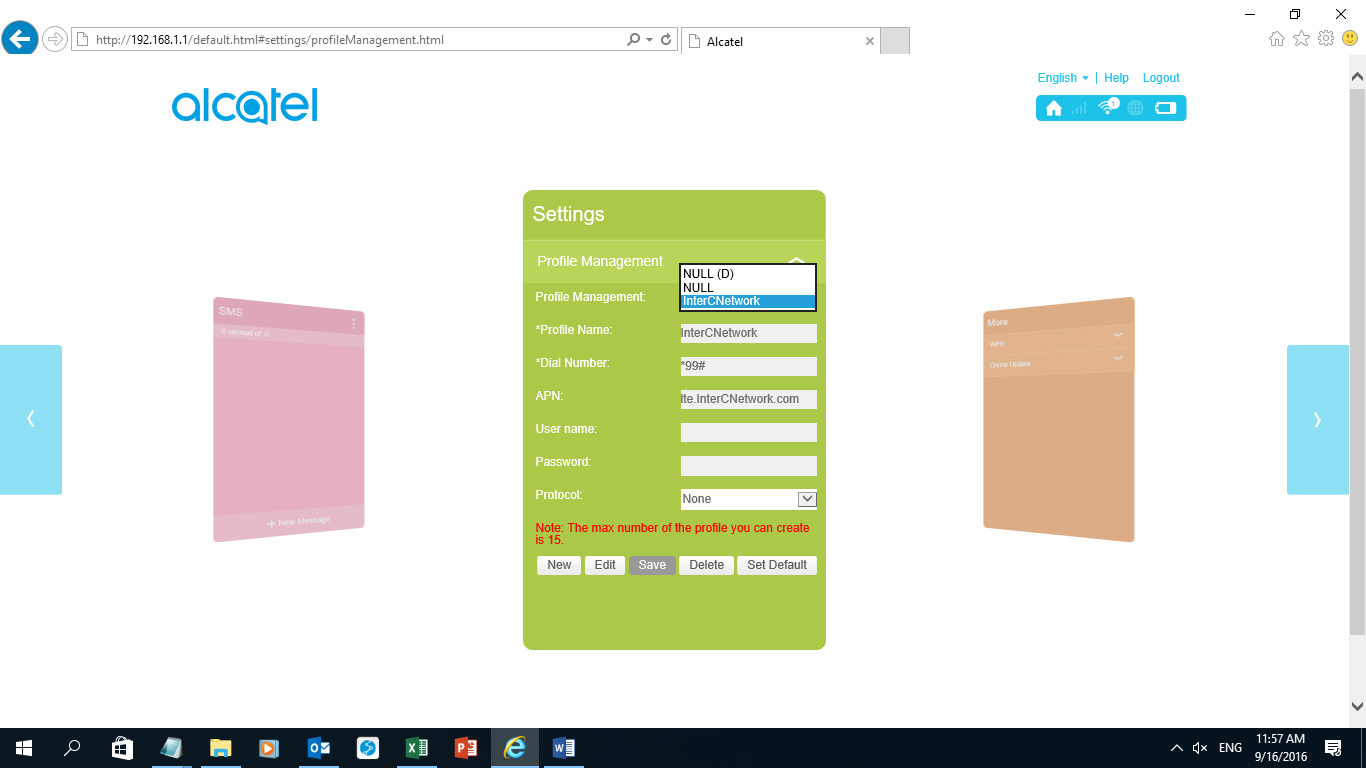
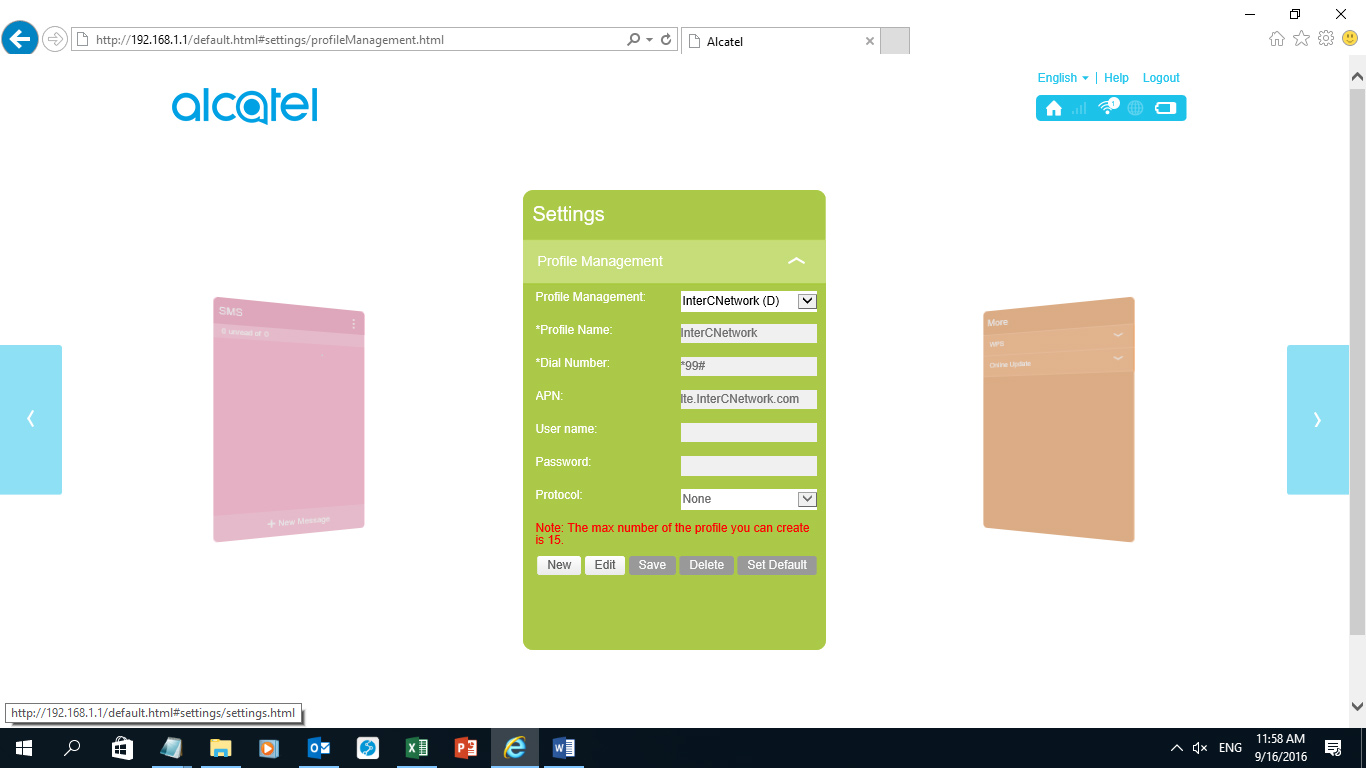
Step 8: Still on the setting menu click on the WIFI setting to change the device name MV40V_ to InterCNetwork_.
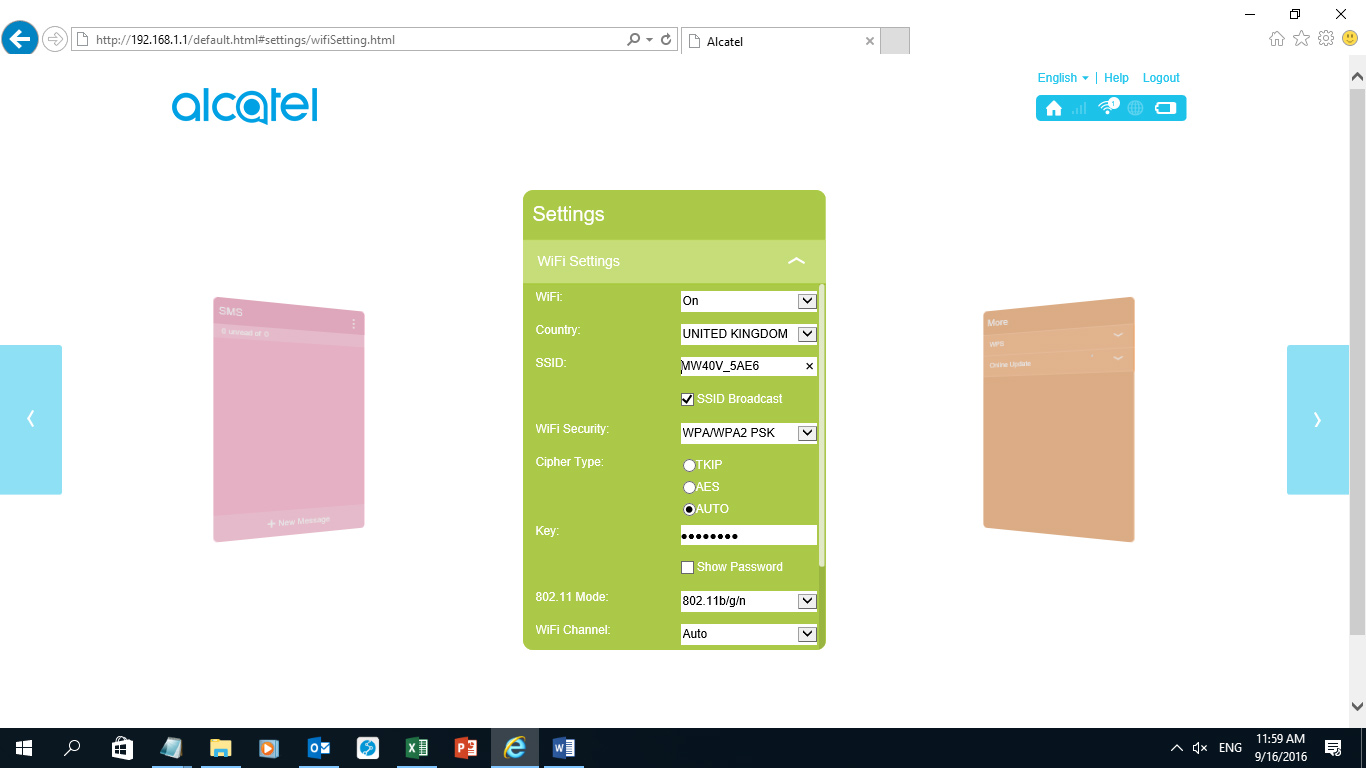
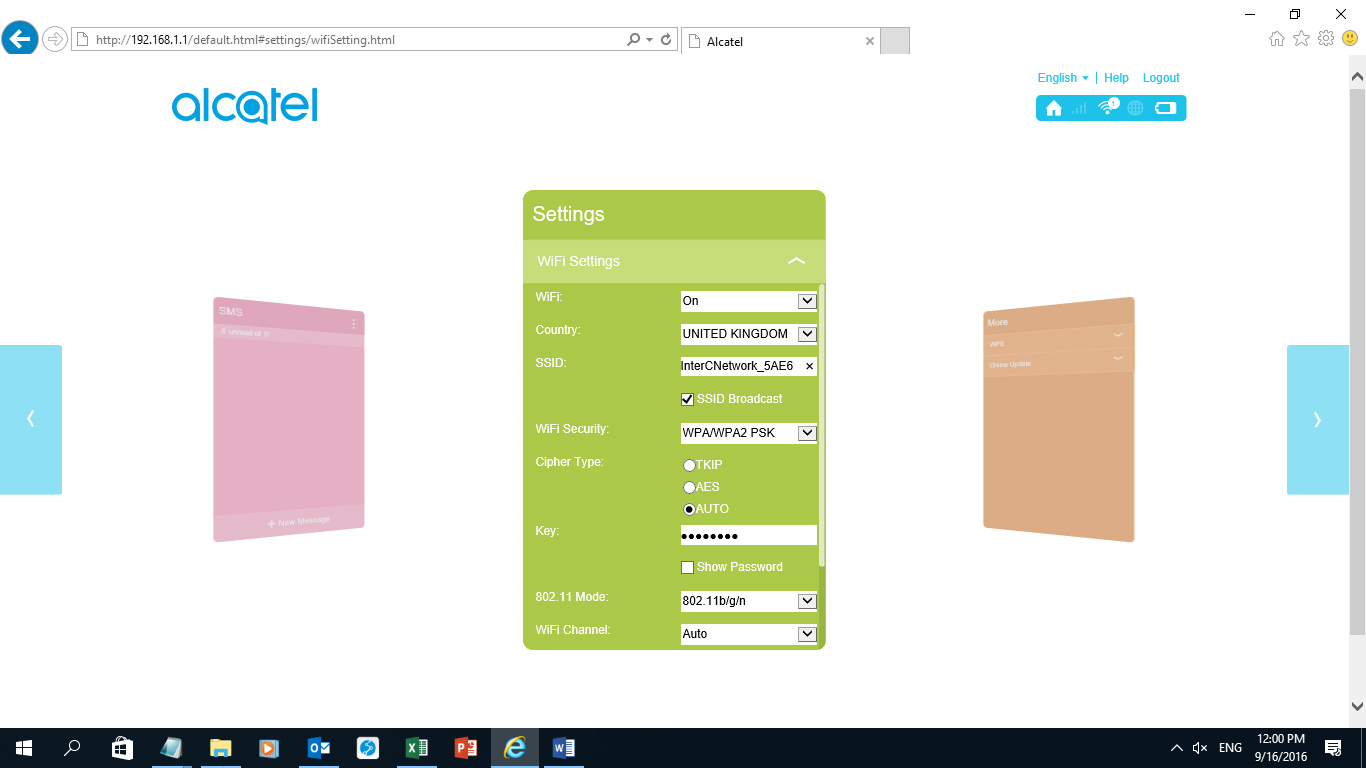
Step 9: On the same page above scroll down and click apply to effect the name change.
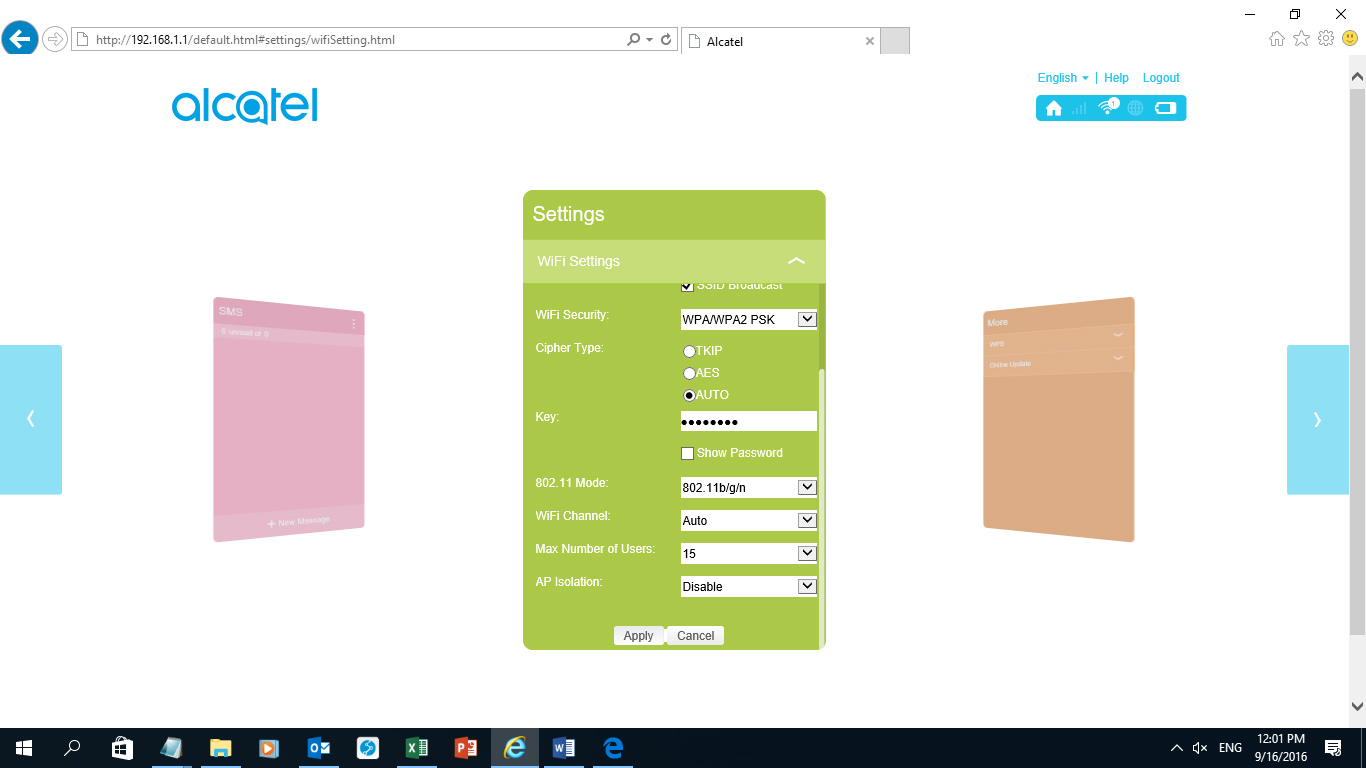
Once you click apply a warning popup window will appear, once you click ok success prompt will be displayed.
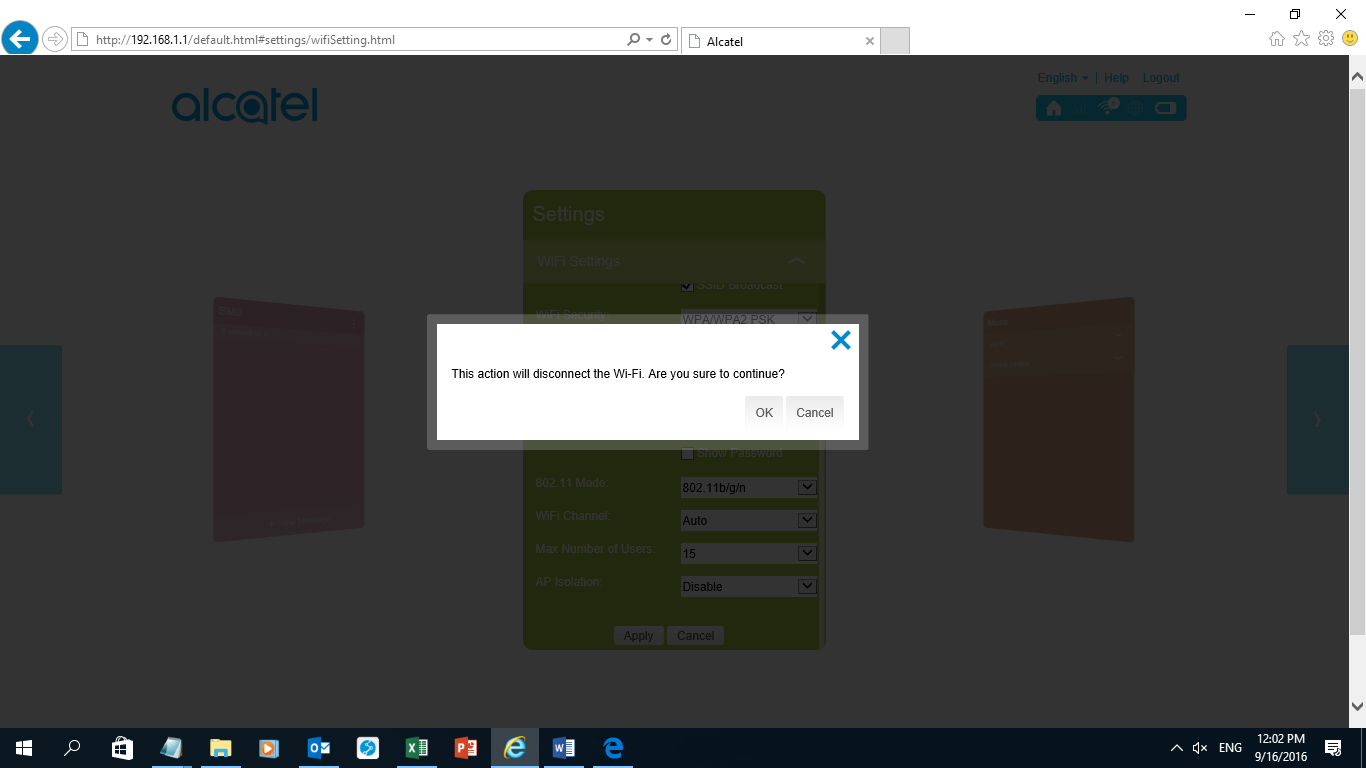
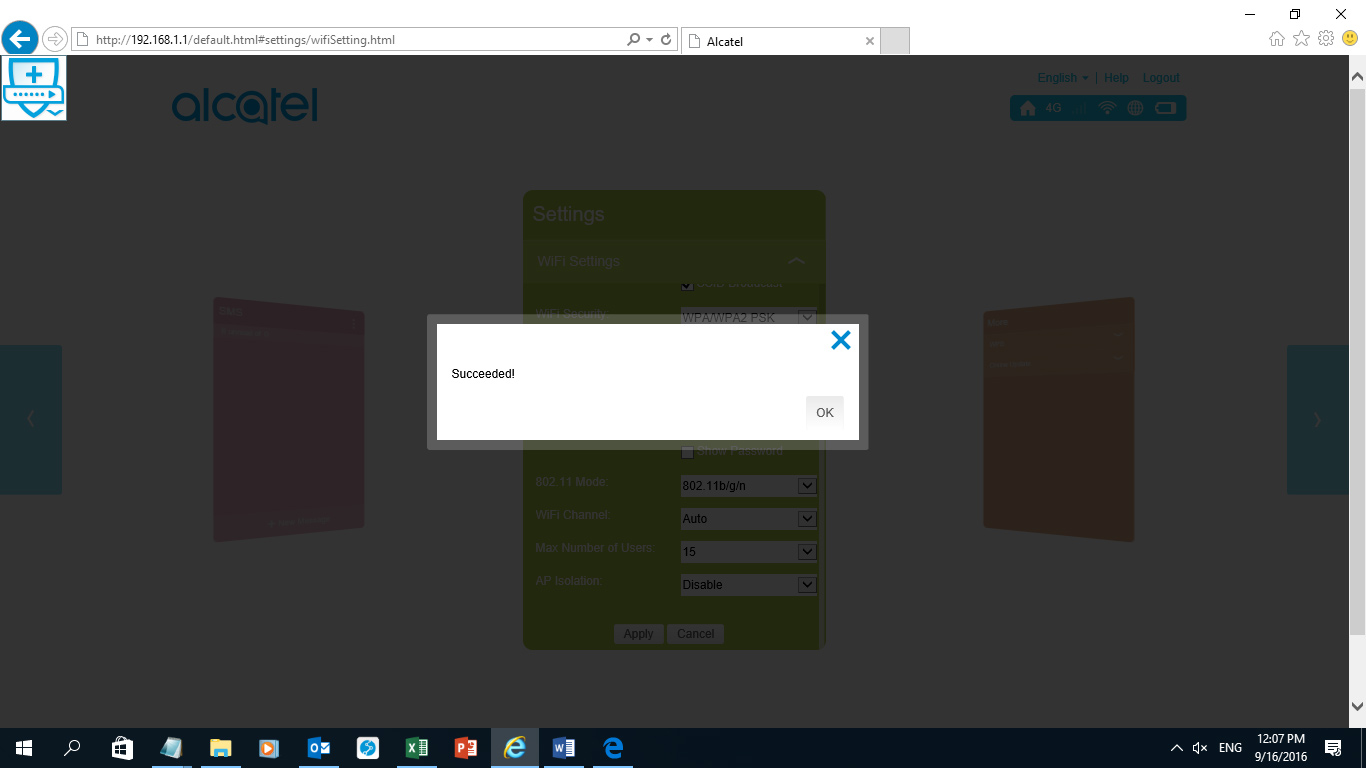
Reconnect to the device to confirm the changes made. Try to go to any website to confirm you can browse with device.